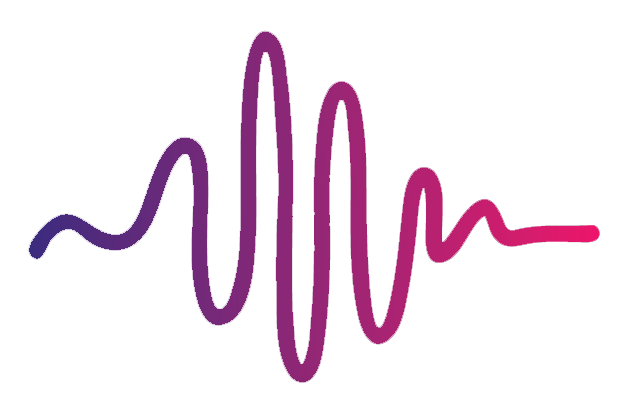There’s lots of latency. What do I do?
If you’re experiencing latency (ie. audio delay) or even audio dropouts while using Worship Start’s MainStage Kit for Keys, there are a few reasons why this may be occurring:
Your MainStage advanced audio preferences are not set properly.
Head to your audio preferences in the main menu and click on the Advanced Settings button. Here you can set your buffer size, safety buffer, as well as the cores and latency sliders. These settings will affect the gross latency that your concert will have, and so make sure to set these appropriately. A good starting point is to set the buffer size to 64 or 128 (try not to go over 256).
2. Your computer does not having enough processing power, or it is too old.
We recommend Mac OS 10.14.6 or higher, with 2.2 GHz Intel Core i7 processor or higher and 8 GBs of RAM or higher.
3. You have a really heavy concert.
If you have a MainStage concert with 50+ patches, or you’re running patches with 8+ layers, your computer will be working much harder and there may be audio dropouts if it is too much for your CPU. If so, adjust your buffer size accordingly, or split up your concert into multiple concerts.